How to add link to YouTube Shorts? (Step-by-Step Guide)
YouTube Shorts is one of the fastest-growing features on YouTube, helping creators reach millions of viewers in seconds. But here's the challenge—just like Instagram, YouTube doesn't allow clickable external links directly inside Shorts content. So if you're wondering how to add link to YouTube Shorts and make it accessible to your viewers, this step-by-step guide is for you. We'll cover how to map any link to your YouTube Shorts or videos using Freedzy, and then how users can access those links from the description.
Part 1: How to map any link with YouTube Shorts or videos
Adding links to your YouTube Shorts can help you drive traffic to your website, product page, blog, or social media. While YouTube doesn't provide direct clickable links for Shorts viewers, Freedzy makes it possible by mapping your links seamlessly. Here's how you can do it:
Step 1: Create an account on freedzy.com. Verify your email and login to your account.
Step 2: Click on "Create Link" on the top right corner.
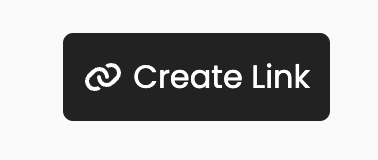
Step 3: Choose the platform where you want to map your link. Options include Instagram, YouTube, or Custom Link. For this case, select YouTube.
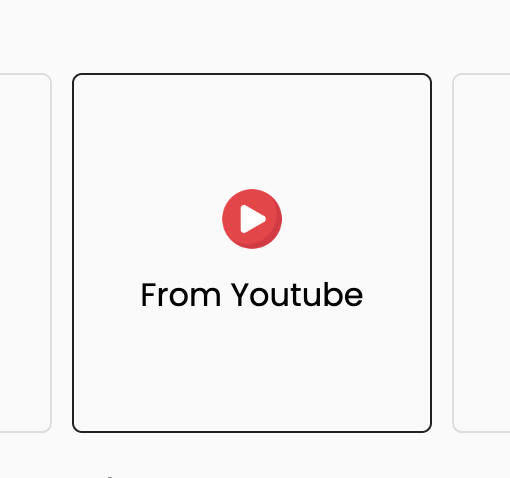
Step 4: Paste your YouTube Shorts link or video link as soon as you publish the video.
Step 5: Uploading a thumbnail is optional. You can either add one for branding purposes or skip it.
Step 6: Fill in the remaining form based on your requirements and click Create Link.
Step 7: Once your link is created, click on "Copy Caption". Now, go back to your YouTube Shorts, click Edit, and paste this caption in your video description.
That's it! Your YouTube Shorts or video is now mapped with a link that your audience can access easily.
Part 2: How to access the link from the description
After adding the link through Freedzy, you need to guide your viewers on how to access it. Since links from Freedzy are slightly modified, a short explanation in your Shorts description will help viewers reach your destination page.
At the end of your Shorts or video, add a line like this: "If you want to access the link, read the description below."
Here's the exact process your audience needs to follow:
Step 1: Tap the "Share" button (arrow icon) on the YouTube Shorts or video.
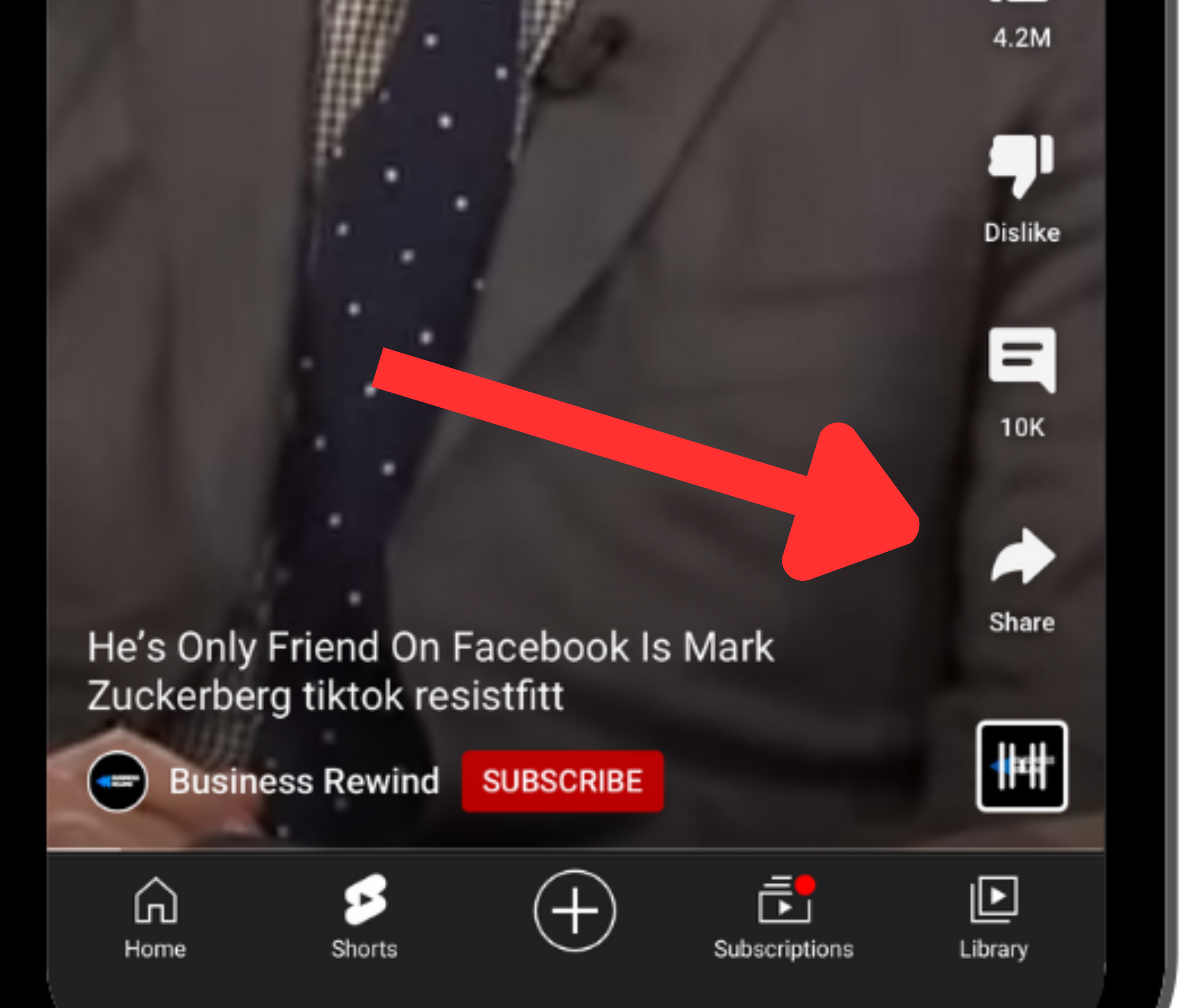
Step 2: Select "Copy Link" from the share menu.
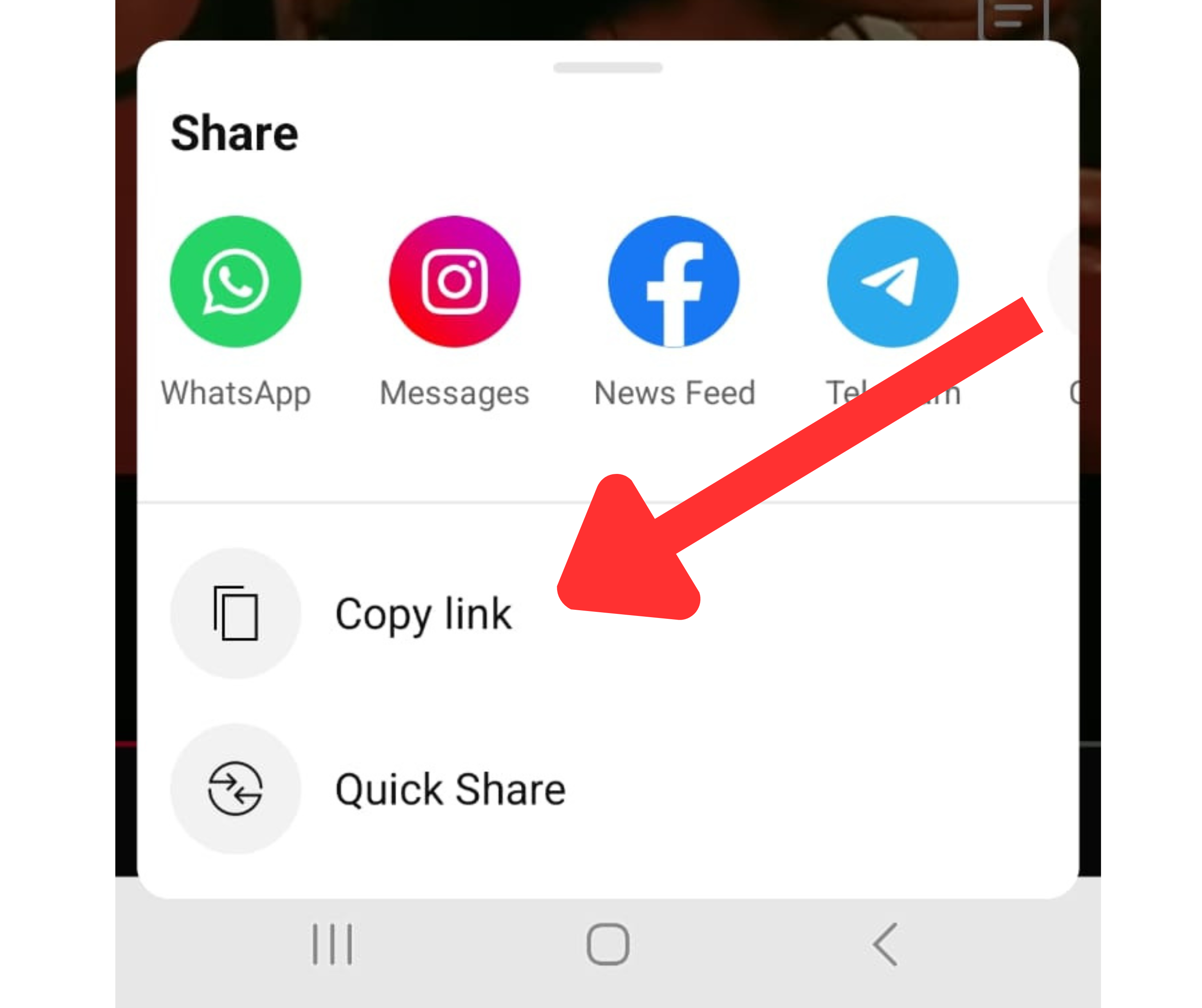
Step 3: Open your web browser and paste the copied link into the address bar.
Step 4: In the pasted link, find the word YOUTUBE.COM and replace "YOU" with "FZ".
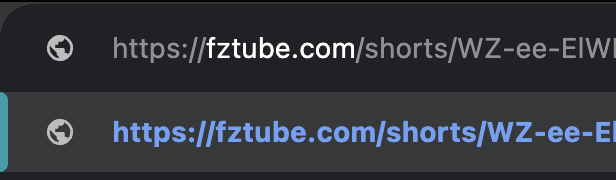
Step 5: Press Enter and instantly access the destination link!
Quick Example: If your YouTube link looks like youtube.com/shorts/xyz..., simply change it to fztube.com/shorts/xyz.... That's it—super simple and effective.
This method ensures that your viewers can quickly access your external link without confusion, making it easier for you to convert your YouTube audience into website visitors, customers, or subscribers.
Final Thoughts
Knowing how to add link to YouTube Shorts is a game-changer for creators and businesses who want to drive traffic outside YouTube. By using Freedzy, you can easily map any link to your Shorts or videos and then guide your viewers with clear instructions on how to access it.
This method not only boosts your visibility but also creates a smooth bridge between your YouTube content and your external platforms. So, the next time you post a YouTube Short, don't just focus on views—make sure you're converting that attention into meaningful engagement by mapping your links smartly.